Whitelist Email Addresses: Ensure Important Messages Land In Your Inbox
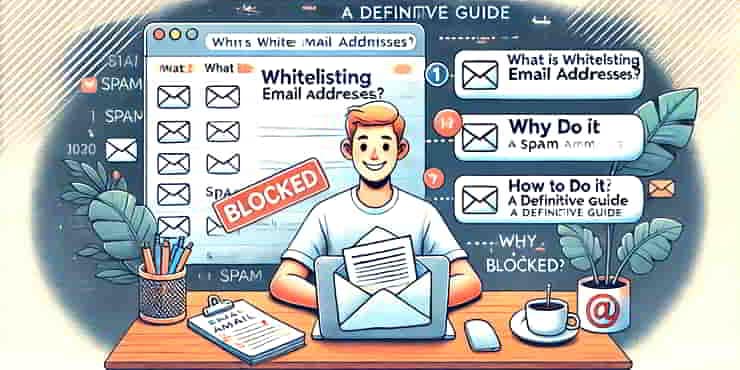
What is whitelisting email addresses? Why do it? How to do it. A definitive guide ensuring important messages land in your inbox.
Whitelisting email addresses is a simple yet important facility for managing your inbox effectively.
With the sheer volume of emails we receive daily, it’s easy for important messages to get caught in the spam filter and sent to the spam folder.
By whitelisting emails from trusted sources, you ensure those always land in your inbox, helping you stay on top of vital communications without hassle.
What is Whitelisting Email Addresses?
So whitelisting is the process of marking specific email addresses as safe, ensuring that messages from these senders are never treated as spam.
It’s like giving your email provider a list of VIPs whose emails should always bypass the spam filter.
When you whitelist an email address, you:
- Can be sure that important emails aren’t sent to spam.
- Reduce the risk of missing critical information.
- Improve the efficiency of your email communications.
Why Whitelisting is Essential
Imagine missing out on a job offer, a crucial project update, an important meeting reminder, or simply important information because an email ended up in your spam folder.
Those are the kind of problems whitelisting helps prevent.
Whitelisting is especially beneficial for:
- Businesses
Ensures seamless communication with clients and partners. - Newsletters and Subscriptions
Guarantees you receive the content you’ve signed up for. - Personal Correspondence
Makes sure emails from friends and family aren’t missed.
How to Whitelist an Email Address
Generalised Instructions
- Open Your Email Client
Start by logging into your email account. - Locate the Settings or Options Menu
This is typically represented by a gear icon or located under the account or profile section. - Find the “Safe Sender” or “Whitelist” Section
Look for security settings or spam settings. - Add the Email Address
Enter the email address you want to whitelist and save your changes.
Whitelisting in Popular Email Clients
1. Gmail
- Steps:
- Click on the gear icon and select “See all settings”.
- Navigate to the “Filters and Blocked Addresses” tab.
- Click on “Create a new filter”.
- Enter the email address in the “From” field and click “Create filter”.
- Select “Never send it to Spam” and click “Create filter”.
2. Outlook
- Steps:
- Click on the gear icon and select “View all Outlook settings”.
- Go to “Mail” > “Junk email”.
- Add the email address under “Safe senders and domains”.
- Save your changes.
3. Yahoo Mail
- Steps:
- Click on the gear icon and select “More Settings”.
- Go to “Filters”.
- Click “Add new filters”.
- Enter the email address and choose “Inbox” as the folder to move the emails to.
- Save your filter.
4. Apple Mail
- Steps:
- Open the email from the sender you want to whitelist.
- Click on the sender’s email address.
- Choose “Add to Contacts” or “Add to VIPs”.
FAQs
What happens if I don’t whitelist important emails?
Important messages might end up in spam, causing you to miss crucial information or deadlines.
Can I whitelist domains as well as individual email addresses?
Yes, many email clients allow you to whitelist entire domains, ensuring all emails from that domain are treated as safe.
How often should I update my whitelist?
Regularly review your whitelist to keep it current and relevant, especially if your email communication needs change.
Is there a limit to how many addresses I can whitelist?
Most email clients have a generous limit, but it’s best to check your specific client’s guidelines.
Will whitelisting affect my spam protection?
No, whitelisting ensures trusted emails land in your inbox while spam filters continue to work for other emails.
Summary
Whitelisting is a straightforward yet powerful tool to ensure important emails are never missed.
By taking a few minutes to add key email addresses to your whitelist, you can maintain efficient and reliable communication.
Start whitelisting today and enjoy a clutter-free, organised inbox.
Any questions? Please use the comments or contact form.
😉
Richard

Salam