How To Backup WordPress Site And Database: Safeguarding Your Site’s Data

Estimated reading time: 6 Min
Nowadays, data is the cornerstone of our online presence, and WordPress is the platform of choice for many. Learn how to backup WordPress site and database.
Yes, I repeat, data is the cornerstone of any online presence, and for millions worldwide, WordPress stands as the platform of choice for building websites.
However, the vast ocean of information housed within a WordPress site is constantly at risk from cyberattacks, data corruption, hardware failures, and human error.
This makes the practice of regularly backing up your site not just a recommendation but a vital aspect of website management.
A well-implemented backup strategy ensures that, in the face of any adversity, your website can be restored to its former state, safeguarding your online presence and the trust of your users.
Types of WordPress Backups
Understanding the different types of backups is the first step towards effective data protection. The three main categories include:
- Full Site Backup
This is the most comprehensive type of backup, encompassing all website files (themes, plugins, media, and databases). It’s your best bet for a complete website recovery. - Database-Only Backup
Since WordPress is a database-driven platform, backing up your database is crucial. This type includes all your posts, comments, and user data but excludes media files, themes, and plugins. - Files-Only Backup
This contrasts with database-only backups by focusing solely on the website’s files—your themes, plugins, and media. This type is particularly useful when you need to restore parts of your site without affecting the content stored in the database.
Additionally, it’s important to distinguish between automated and manual backups.
Automated backups run at scheduled times without user intervention, providing regular, hassle-free backups.
Manual backups, while more labour-intensive, give you control over the exact timing and contents of your backups.
For example, my host (Wealthy Affiliate) performs reliable daily backups. In addition, I run a manual backup before implementing any major changes to my site. In addition, I copy published posts to a Notion database so that I can always recover content.
How To Backup WordPress: Various Solutions
Choosing the right backup solution is important for effective WordPress site management. Solutions can be broadly categorised into:
- Hosting Provider Solutions
Many WordPress hosting providers offer built-in backup solutions as part of their service packages. These can range from basic daily backups to more advanced real-time backup features. - Plugin-Based Solutions
Plugins like UpdraftPlus, BackWPup, and BlogVault offer a range of features tailored to various needs and skill levels. They can automate backups, store them in various locations, and restore your site when needed. - Manual Backup Strategies
For those who prefer a hands-on approach or need a custom solution, manual backups involve manually exporting your files via FTP and your database via phpMyAdmin. This method requires more technical knowledge but offers full control over the backup and restoration processes.
By understanding and implementing appropriate backup strategies, WordPress site owners can ensure their site’s resilience against data loss.
Best Practices for WordPress Backups
Implementing WordPress backup strategies effectively involves adhering to certain best practices:
- Regularity and Scheduling
Decide on the frequency of your backups based on how often your site’s content changes. High-traffic sites might need daily or even hourly backups, while less dynamic sites could be fine with weekly backups. - Storage Locations
Don’t put all your eggs in one basket. Store your backups in multiple locations, such as on your server, in cloud storage (like Dropbox, Google Drive, or Amazon S3), and even offline storage. This ensures that if one storage solution fails, you have alternatives. - Security Measures for Stored Backups
Protect your backup files like you would your live site. Use encryption for sensitive data and ensure that cloud storage accounts have strong, unique passwords and two-factor authentication enabled. - Testing and Restoring from Backups
Regularly test your backups by attempting to restore your site in a staging environment. This verifies both the integrity of the backups and your ability to restore the site effectively, ensuring you’re prepared for any real-life data recovery scenarios.
Automating WordPress Backups
Automating your WordPress backups ensures that they are performed regularly without requiring manual intervention. This can be achieved through:

- Plugins
Select a reliable backup plugin that aligns with your needs. Set it up to run backups automatically according to your chosen schedule, and ensure it notifies you of any issues during the backup process. - Cron Jobs
For more technical users, setting up a cron job to handle backups can provide greater control over the process. This involves scheduling the automatic execution of backup scripts hosted on your server. - Hosting Provider Features
Leverage any automated backup features provided by your hosting service. Ensure they are correctly configured to meet your site’s needs and backup frequency requirements.
Troubleshooting Common Backup Issues
Despite your best efforts, you may encounter issues with your WordPress backups. Here are solutions to common problems:
- Incomplete Backups
Ensure your backup plugin or method is correctly configured to include all necessary files and databases. Check your server’s resource limits, as exceeding these can cause incomplete backups. - Restoration Errors
Verify that the backup files are not corrupt and that they match the version of WordPress and the plugins you are using. Restore the site in a staging environment first to troubleshoot any issues. - Performance Issues During Backups
Backups can be resource-intensive. Schedule them during low-traffic times, and consider using incremental backups to lessen the load on your server.
Advanced Backup Strategies
For those looking to enhance their WordPress backup capabilities, advanced strategies can provide additional layers of protection:
- Incremental Backups
Instead of backing up the entire site each time, incremental backups only save changes since the last backup. This approach reduces server load and storage requirements. - Staging Environments
Utilise a staging environment to test updates and changes before applying them to your live site. Regularly backing up your staging environment ensures a rapid recovery route in case of errors during testing. - Multi-Site Backups
For WordPress users managing multiple sites, consider a backup solution that supports multi-site networks, enabling centralised management of all your site backups.
By integrating these advanced strategies into your backup routine, you can further secure your WordPress site and streamline the backup process.
Summary
The safety and integrity of your WordPress site are fundamental to maintaining your online presence and credibility.
Implementing effective backup strategies is a necessary component of website management.
By understanding the types of backups available, employing the right solutions, adhering to best practices, automating the process, troubleshooting common issues, and considering advanced strategies, you can ensure that your site remains protected against data loss.
Remember, the goal is not just to back up your site, but to do so in a way that aligns with your site’s needs and your own capabilities.
Whether you are a novice or an experienced WordPress user, the right approach to backups can make the difference between a minor inconvenience and a major crisis.
Therefore, take the time to set up, test, and maintain your WordPress backup strategy—it’s an investment in your site’s future.
Don’t wait for a disaster to strike your WordPress site.
Take action now to protect your hard work, your data, and your online presence.
Review your current backup strategy or set one up if you haven’t already.
Choose a backup solution that fits your needs, schedule regular backups, and ensure you have multiple copies stored in different locations.
Obviously, the time to prepare is before an emergency occurs.
Start today by evaluating your backup needs and exploring the options available to you (including your host’s services).
Whether it’s selecting a user-friendly plugin, leveraging your hosting provider’s services, configuring manual backups, or a combination (as I do), the right choice can mean the difference between a quick recovery and a major setback.
Don’t let your site become another statistic. Secure your peace of mind by implementing a robust WordPress backup strategy now.
Do you have any backup stories to tell? Please add to the comments. Other reader’s will learn from your experience! Remember to share.
😉
Richard

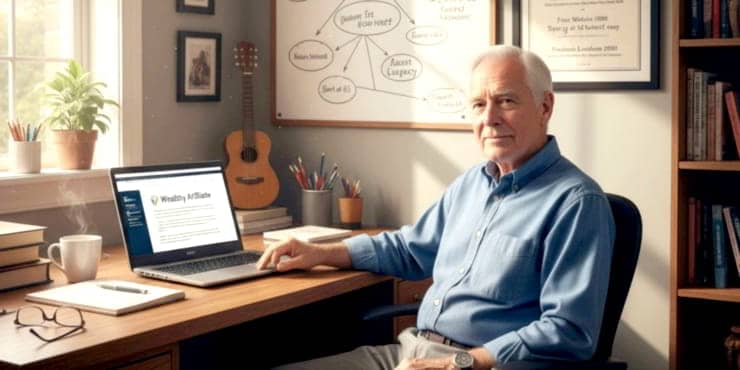
![Are Wealthy Affiliate Hubs Revolutionising Website & Content Development In [year]? A futuristic and sleek digital workspace designed for website management and content creation - Wealthy Affiliate Hubs](https://ml0yvzumdtic.i.optimole.com/cb:k6B_.1fa14/w:740/h:370/q:mauto/https://solobusinessmind.com/wp-content/uploads/2024/12/A-futuristic-and-sleek-digital-workspace-designed-for-website-management-and-content-creation-Wealthy-Affiliate-Hubs740x370-O.jpg)



