Woocommerce on WordPress: Launch Your Own Online Store

Estimated reading time: 13 Min
| Want to sell products online? This guide shows you how to set up WooCommerce on WordPress, choose products, and optimise for smooth customer experience. |
Imagine transforming your WordPress site into a bustling digital marketplace.
Imagine your products on virtual shelves. Customers browse, and sales notifications light up. That’s e-commerce on WordPress, thanks to the incredible plugin, WooCommerce.
In recent years, e-commerce has exploded, becoming an essential part of our daily lives.
Website owners love WordPress. It’s known for its flexibility and ease of use. WooCommerce pairs well with WordPress and creates a seamless way to launch your online store.
It starts with a narrative that takes you through setting up your own e-commerce site using WooCommerce.
The last section is a complete list of all the logical steps to take to install and set up WooCommerce.
It will ensure you’re ready to make your site a digital marketplace.
Woocommerce on WordPress: How to set up your own online store!
Why choose WooCommerce?
WooCommerce isn’t just any e-commerce platform. It’s like the Swiss Army knife of online sales tools. It’s designed for WordPress.
It blends into your WordPress site and turns it into an online store with just a few clicks.
WooCommerce is flexible and has many features. It can sell physical products or digital downloads and meet all your e-commerce needs.
The amazing part is that it’s free to use!
Yes, you heard right.
Here, we’ll explain the secrets of WooCommerce. We’ll clarify why it’s the top choice for WordPress users who want to make their mark in the e-commerce world.
Preliminary Steps Before Setting Up

Before diving into e-commerce on WordPress and the power of the WooCommerce plugin, let’s ensure you have what you need to get started well.
Choosing the right host for your site is essential. You need reliability, speed, and support to keep your online store running smoothly.
Next, your domain name isn’t just an address; it’s your brand, your identity in the vast online universe.
Think “brand” and choose wisely.
Installing WordPress is your next step, ensuring your foundation is solid and updated.
Then, your WordPress theme is the face of your store. It should match your brand and be welcoming, like a storefront window.
Installing and Setting Up WooCommerce
Now, the adventure truly begins. Installing WooCommerce is like opening the door to your new store for the first time.
It’s exciting, isn’t it?
The last section of this post walks through each step. You’ll start by downloading the plugin and going through the setup wizard.
Next, you’ll configure your store’s basic settings. You’ll set your location, currency, and payment methods. These choices will shape the shopping experience for your customers.
And let’s not forget about your products. Putting them into categories, tags, and attributes will help organise your store. This will make it easy to navigate.
Adding Products to Your Store
It’s time to stock your shelves.
Adding products to your WooCommerce store is easy, but each item should sparkle with potential.
You may be selling handmade crafts or digital masterpieces. You can add various types of products, and you’ll be able to make them stand out with great images and descriptions.
But what’s a stock of products without a little order?
Organising your products and categories is like providing a map of your shop. It helps guide your customers to their desired treasure.
Customising Your Store’s Appearance
Your online store is like a digital high street storefront.

The decor and design of a physical shop attract customers. Your website’s theme and layout are also important for enticing virtual shoppers.
Customising your store’s look to match your brand is not just about aesthetics. It’s about creating a memorable, cohesive shopping experience.
But customisation doesn’t end there. WooCommerce widgets and short codes can enhance your site. They add features like product sliders, reviews, and more.
Plus, we’ll uncover the world of plugins. They are magical extensions. They can add endless features to your store. These range from advanced analytics to better checkouts.
Setting Up Payment Methods
Now, let’s talk about the lifeblood of your e-commerce store: payments.
Imagine your online store as a bustling market. Without a reliable, easy payment system, transactions cannot occur. Your digital marketplace remains just a showcase.
This section is about setting up payment gateways in WooCommerce. It covers popular options like PayPal and Stripe. It also covers more local methods.
In the appendix, we’ll tell you where you can make sure your store can accept payments safely and quickly.
But it’s not just about accepting money; it’s about building trust.
Having a robust, secure payment gateway is not a luxury but a necessity for any online store.
Secure payment gateways ensure that customers’ sensitive information, such as credit card details and personal data, is encrypted and transmitted safely over the internet. This not only helps build trust with your customers but also protects your business from potential fraud and data breaches.
Then there are SSL certificates, which are fundamental to securing your online store and instilling customer confidence.
SSL (Secure Sockets Layer) certificates create a secure, encrypted connection between your website and your visitors’ web browsers. This ensures that all data passed between the two remains private and integral, which is especially important during transactions.
Managing Shipping and Taxes
Shipping and taxes are not glamorous. But they’re essential for running an online store.
You’ll set up shipping zones and methods. This will ensure your products can reach your customers. They could be in the next town or on the other side of the world.
But what about taxes?
You need to ensure your store follows local laws and regulations.
Whether it’s VAT, GST, or sales tax, you need to deliver clarity and compliance.
By the time you’ve finished setting up, you’ll have a simple system for shipping and taxes. It will ensure smooth sailing for you and your customers.
Enhancing Customer Experience
A great customer experience is key to any successful store. This is equally true for digital or physical stores.
Imagine your online store as a welcoming community. Each visitor should feel valued and understood.
Increase Customer Engagement
Engaging customers is akin to inviting guests into your home; you want them to feel welcome, comfortable, and eager to stay.
In your digital store, this means creating an interactive and personalised experience.
Here’s a link to a post that outlines various ways to increase engagement in a WooCommerce based store.
How to Boost Customer Satisfaction in Your WooCommerce Store

Customer satisfaction is the cornerstone of a successful e-commerce business.
It’s not just about making a sale; it’s about creating a positive shopping experience that leaves customers feeling valued and understood.
First, there’s the importance of clear and transparent communication, from accurate product descriptions to prompt customer service responses.
Then, there’s the role of a hassle-free return policy and how it can alleviate purchase hesitations, leading to happier customers.
Furthermore, there’s the impact of fast and reliable shipping options and the importance of regular updates throughout the shipping process.
By prioritising these elements, you can build trust, reduce buyer’s remorse, and encourage repeat business, turning one-time buyers into loyal fans.
The Importance of Easy Navigation and Search
Imagine walking into a vast, unfamiliar store with no signs, maps, or guides to help you find what you need.
This is how customers feel when they encounter a poorly organised online store.
Easy navigation and efficient search functionality in your WooCommerce store are vital.
A well-designed, intuitive navigation structure guides customers through your store, making it easy for them to find categories, products, and information.
Here’s another post that covers best practices for menu layouts, categorization, and visual cues that lead customers smoothly from one page to another.
By simplifying the path to discovery, you ensure a frustration-free shopping experience, keeping customers engaged and increasing the likelihood of conversion.
We’ll discuss strategies to reduce cart abandonment.
But it’s not just about finding products; it’s about the entire shopping journey.
We will also talk about how to personalise shopping and speed up checkout experience.
Plus, we’ll delve into the power of customer reviews and how to manage them .
If you take all the suggested steps to enhance customers’ experiences, your store won’t just be a place to shop. It will be a shopping experience that customers will return to often.
Marketing Your Online Store

Launching your WooCommerce store is like setting sail on the vast ocean of the internet.
But without a map and compass—in this case, marketing strategies—how will customers find you?
This section is your beacon in the fog. It will guide you through the key marketing tactics to attract visitors to your store.
We’ll start with SEO, the lighthouse guiding customers to your shores.
We’ll ensure your store ranks high. We’ll do this from product descriptions to meta tags.
But why stop there?
They are like the wind in your sails. They propel your store forward.
We’ll see how to use platforms like Instagram and Facebook. We’ll also see how to make email campaigns that bring customers back.
By the end of this section, you’ll have learned many marketing strategies. They will help your WooCommerce store thrive in the competitive e-commerce sea.
Monitoring and Optimising Performance
Setting your WooCommerce store to autopilot is a sure-fire way to make life easier.
Continuous monitoring and optimisation are key to success.
In this part, we’ll look at the tools and methods to track your store’s performance. We’ll cover Google Analytics and WooCommerce reports.
But collecting data is only the first step. The real journey starts when we interpret it.
We’ll give tips on analysing your sales. You’ll learn to understand customer behaviour and find areas to improve.
Also, we’ll discuss ways to speed up your store. This includes its user experience and conversion rates.
Think of this section as your captain’s log. It guides you to make informed choices. It helps you steer your WooCommerce store to success.
Summary: Setting Sail into the E-commerce Horizon
So, if you’ve read this far, congratulations! You’ve read the complete guide. It explains how to set up your online store with WooCommerce.
You’re now ready to start in e-commerce. You’ve done the initial setup and marketing.
Remember, the journey doesn’t end here. The digital world is always changing. Your WooCommerce store should change to meet the shifting tides.
Stay curious, keep exploring, and always be ready to adapt.
Remember that every great venture is filled with learning and discovery.
Embrace the challenges. Celebrate the victories. Always keep the customer at the heart of your journey.
Your WooCommerce store is more than a business. It reflects your passion and dedication. So here’s to a smooth setup and prosperous trading!
Now, I turn the wheel over to you.
Have you started using WooCommerce? Or, are you still thinking about it?
If you scroll down to the Appendix, you’ll find a step-by-step guide to setting up WooCommerce.
Share your experiences, questions, or concerns in the comments below.
Now, before you forget, you can sign up for post notifications. You’ll get more tips, tutorials, and tales from the digital sea.
Welcome aboard, and happy selling!
😉
Richard
Appendix
This appendix will help you understand e-commerce and WooCommerce even more. It includes a step-by-step guide for installing and setting up WooCommerce and a list of resources for diving deeper into this guide’s subjects, ending with a glossary of useful terms.
Happy learning, and may your e-commerce journey be prosperous!
Setting Up WooCommerce Plugin: Step-By-Step
In this step-by-step guide, we’ll walk you through every step of setting up WooCommerce, from installation to configuration, ensuring you have all the knowledge needed to start selling online.
Step 1: Installation
- Log into Your WordPress Site: Begin by logging into the admin area of your WordPress site. This is typically found at yourwebsite.com/wp-admin.
- Install WooCommerce Plugin: Navigate to the ‘Plugins’ section in your WordPress dashboard, click on ‘Add New’, and then type “WooCommerce” into the search bar. You should see ‘WooCommerce’ by Automattic listed first. Click ‘Install Now’, and after the plugin is installed, activate it.
- Run the Setup Wizard: Upon activation, WooCommerce launches a Setup Wizard to guide you through the initial setup, including store location, currency, shipping and tax configurations. Follow the prompts to configure the basic settings. All these settings can be updated later.
Step 2: Configuration
- General Settings: After completing the Setup Wizard, dive deeper into settings by navigating to WooCommerce > Settings in your dashboard. Here, you can adjust your shop’s general settings, including selling locations and enabling taxes and coupons.
- Product Settings: Under WooCommerce > Settings > Products, you can configure various product settings. This includes setting up measurements (weight, dimensions), enabling reviews, and managing inventory.
- Tax Settings: Navigate to WooCommerce > Settings > Tax if you wish to configure taxes. Here, you can define tax rates and determine how taxes are displayed in your store.
- Shipping Settings: In WooCommerce > Settings > Shipping, set up shipping zones and methods. You can define different rates based on geographical locations and choose between flat rate, free shipping, and local pickup.
- Payment Settings: Go to WooCommerce > Settings > Payments to set up how you’ll accept payments. WooCommerce supports various payment gateways like PayPal, Stripe, and bank transfers. Choose your preferred methods and configure them according to your needs.
Step 3: Adding Products
- Create a New Product: Navigate to Products > Add New in your WordPress dashboard. Here, you can add product names, descriptions, images, and categories.
- Set Product Data: Below the main text area, you’ll find the Product Data metabox. Here, you can select product type (e.g., simple, variable, downloadable) and set pricing, inventory, shipping data, and linked products for upsells or cross-sells.
- Add Product Images and Galleries: Use the Product Image and Product Gallery sections to add your main product image and any additional gallery images to showcase your product from different angles.
Step 4: Customising Store Design
- Choose a WooCommerce Theme: While WooCommerce works with any WordPress theme, choosing a WooCommerce-optimised theme can enhance your store’s design and functionality. Themes like Storefront by Automattic are specifically designed for WooCommerce.
- Customise Your Theme: Navigate to Appearance > Customise in your WordPress dashboard to start customising your theme. Here, you can modify your site’s title, tagline, colours, and other settings to match your brand.
- Utilise Widgets and Shortcodes: WooCommerce comes with several widgets and shortcodes that can be used to add additional functionality and information to your store, like product categories, top-rated products, and recent reviews.
Step 5: Testing and Launch
- Conduct Thorough Testing: Before launching, test every aspect of your store, including purchasing processes, payment methods, and shipping settings, to ensure everything works as expected.
- Launch Your Store: Once you’re satisfied with the setup and functionality, it’s time to launch your store. Make an announcement on social media, send out an email blast, and start your e-commerce journey!
Additional Resources and Links for Further Reading:
- WooCommerce Official Documentation
The ultimate resource for everything WooCommerce. This comprehensive guide covers installation, configuration, and customisation. (WooCommerce Documentation.) - WordPress Codex
The online manual for WordPress and a living repository for WordPress information and documentation. (WordPress Codex.) - Beginner’s Guide to SEO
A comprehensive guide to understanding and implementing SEO best practices for your online store. (Moz Beginner’s Guide to SEO.) - Email Marketing 101
A beginner’s guide to successful email marketing strategies and practices. (MailPoet’s Email Marketing Course.) - Social Media Marketing for E-commerce
Learn how to use social media platforms to boost your online store’s visibility and sales. (Hootsuite Social Media Marketing Guide.) - Google Analytics for Beginners
Understand your website’s data better with this beginner’s guide to Google Analytics. (Google Analytics Academy.)
Glossary of Terms Used in the Article:
- WooCommerce: A free, open-source e-commerce plugin for WordPress that allows you to sell products and services from your WordPress site.
- WordPress: A free and open-source content management system (CMS) used to create websites and blogs.
- Plugin: A piece of software containing a group of functions that can be added to a WordPress website to add new features or extend functionality.
- Theme: A collection of templates and stylesheets used to define the appearance and display of a WordPress website.
- SEO (Search Engine Optimisation): The practice of increasing the quantity and quality of traffic to your website through organic search engine results.
- Payment Gateway: A merchant service provided by an e-commerce application service provider that authorises credit card or direct payments processing.
- SSL Certificate (Secure Sockets Layer Certificate): A digital certificate that provides authentication for a website and enables an encrypted connection.
- CMS (Content Management System): A software application such as WordPress or set of related programs used to create and manage digital content.
- Domain Name: The part of a network address that identifies it as belonging to a particular domain.
- Hosting: A service that allows individuals and organisations to post a website or web page onto the Internet.
- Analytics: The discovery, interpretation, and communication of meaningful patterns in data; especially valuable in business and e-commerce contexts.
- Cart Abandonment: When a customer adds products to their online shopping cart but exits without completing the purchase.
- Conversion Rate: The percentage of visitors to your website that complete a desired goal (a conversion) out of the total number of visitors.

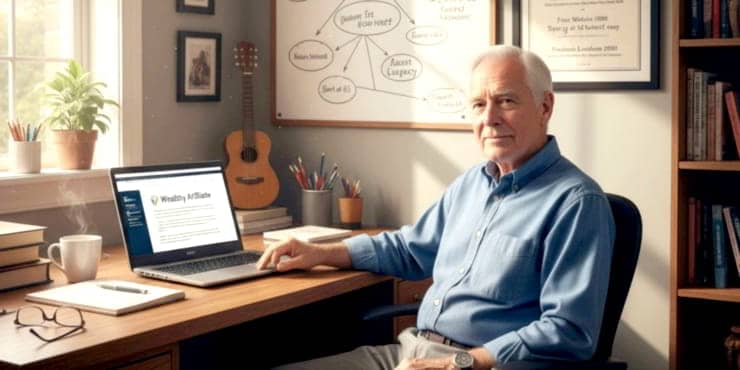
![Are Wealthy Affiliate Hubs Revolutionising Website & Content Development In [year]? A futuristic and sleek digital workspace designed for website management and content creation - Wealthy Affiliate Hubs](https://ml0yvzumdtic.i.optimole.com/cb:k6B_.1fa14/w:740/h:370/q:mauto/https://solobusinessmind.com/wp-content/uploads/2024/12/A-futuristic-and-sleek-digital-workspace-designed-for-website-management-and-content-creation-Wealthy-Affiliate-Hubs740x370-O.jpg)



