30 Common WordPress Errors: Quick Fixes for Beginners

Estimated reading time: 17 Min
Ever found yourself in the perplexing situation where your website looks as deserted as a ghost ship? Here are 30 common WordPress errors and how to fix them,
This is for all WordPress warriors!
WordPress, our trusty digital platform, is celebrated far and wide for its simplicity and effectiveness.
Yet, it can occasionally veer off course into a fog of technical glitches.
So, consider me your congenial first mate, equipped with a treasure chest of tools, a chart of wisdom, and a dash of mirth for the heaviest times, ready to guide you through common WordPress predicaments.
Whether you’re a seasoned web master or a new deckhand, this guide will shine a light on swift solutions to the most baffling WordPress enigmas.
So, prepare for an enlightening time. By the end, you’ll be master and commander of your website once more, able to calmly handle many issues that might appear on the horizon, or even with the next wave.
Now, I’ve attempted to make this post readable although it will probably serve you best bookmarked for reference when needed.
30 Common WordPress Issues: How to Handle Them
1. The White Screen of Nothingness (White Screen of Death)
Picture this: You’re greeted by a screen as white and empty as a deserted beach.
This eerie phenomenon, known as the White Screen of Death, often stems from a rebellious plugin or a theme gone rogue.
Begin by troubleshooting your plugins. Start by deactivating all plugins.
To achieve this, access your site via FTP (I use FileZilla).
Navigate to the ‘wp-content’ folder, and rename the ‘plugins’ folder to ‘plugins_old’ or any name that you prefer.
This action automatically deactivates all plugins at once.
If your site’s colour returns, you know that a plugin caused the problem and if you rename the plugin folder all plugins will return although deactivated.
You can then reactivate each plugin one by one until you identify the troublemaker.
Still staring at an empty screen?
Your theme might be the mutineer.
Through FTP, navigate to ‘wp-content/themes’ and rename your current theme’s folder.
WordPress will revert to a default theme.
If calm seas return, consider your theme the culprit and contact its creator or opt for a new one.
2. The Lost Admin Password Conundrum
Marooned outside your own website?
There’s a lifeboat nearby – WordPress’s password recovery feature.
Simply click “Lost your password?” on the login page, enter your email, and follow the link sent to your inbox to reset your password.
Should this path be obscured, take the secret tunnel: phpMyAdmin.
Using phpMyAdmin to reset the password is an advanced solution and should be approached with caution.
Venture into your site’s database, find the ‘wp_users’ table, and edit the ‘user_pass’ field of your user account.
Enter a new password, select MD5 in the functions menu, and save.
Voilà, the door to your kingdom is unlocked once more.
3. The Snail’s Pace Website
Is your site moving slower than a sleepy snail?

Time to lighten the load and hoist the speed.
First make sure you have quality hosting and consider using a good Content Delivery Network (CDN.)
Then compress and resize images before uploading them using tools like Radical Images Optimisation Tool (RIOT).
In addition, throw overboard any unnecessary plugins and themes, and consider employing a caching plugin like WP Super Cache to make your site swift as a sailing clipper.
4. The Mysterious Missing Images
If your images have vanished like a phantom ship, it’s time to check the charts. Ensure files are correctly uploaded in the ‘wp-content/uploads’ directory.
Check if the image files are correctly named and formatted, which can also cause images to appear missing.
Also, verify permissions: folders should be set to 755 and files to 644.
If your media library is as empty as a forgotten treasure chest, it might be a URL issue – ensure your WordPress Address and Site Address in Settings > General are correct and matching.
5. The Perplexing Permalinks Puzzle
Encountering more 404 errors than treasure on your site?
Your permalinks may have lost their way.
Go to Settings > Permalinks in your WordPress dashboard and simply hit ‘Save Changes’ to reset your site’s permalink structure.
This often clears the path like a snow shovel after a blizzard.
If problems persist after resetting permalinks, users should check their .htaccess file for correct configurations.
6. The Disappearing Sidebar Syndrome
Has your sidebar decided to embark on an unexpected journey to the bottom of your page?
This typically indicates that an action in your theme Customizer hasn’t gone quite right.
Usually, it’s a handled by retracing your steps to the Appearance / Customizer to check how the sidebar is set up in your theme.
Also, while in there, ensure your widgets are correctly placed within the Appearance > Widgets area in your dashboard. Sometimes, all it takes is a bit of rearranging to bring your sidebar back to life.
In addition, improperly coded widgets can also cause sidebars to malfunction and should be checked if rearranging doesn’t fix the issue.
7. The Erratic “Error Establishing Database Connection”
This daunting message is akin to spotting a leak in your ship’s hull.

Check the ‘wp-config.php’ file: Are the database name, username, password, and host correct?
If you don’t know how, then contact your hosting service.
The problem might be with them anyway!
Continuously experiencing this issue may also require a review of the website’s hosting environment, as it could indicate server resource limits being exceeded.
Tell them about the error message and ask them to ensure the database isn’t corrupted, and that your server is running smoothly.
8. The Tangled Theme Troubles
First, it is import to keep themes updated to prevent issues. Check that you have the latest update.
If your theme is causing a mutiny, it may be time to switch allegiances.
Access your site through FTP, make your way to ‘wp-content/themes’, and rename the folder of your active theme.
This will force WordPress to revert to one of the default themes, bringing peace to your digital kingdom.
If calm waters return with the default theme, your original theme was the saboteur.
Reach out to the theme’s creator for support, or consider choosing a new theme from the WordPress armada.
9. The Plugin Pandemonium
First, like themes, you should make sure that all plugins are up to date, as outdated plugins can cause conflicts.
However, it is also possible for plugins to turn from your best mates to mutinous crew overnight.
If your site is acting up, and your plugins are up to date, it’s time to turn them off and check them out, one plugin at a time.
Head to the ‘Plugins’ section in your WordPress dashboard and deactivate them all.
Then, reactivate each one by one, checking your site’s performance after each activation.
When the mutiny starts up again following an activation, you’ve found your troublemaker.
Again, deactivate it and consult with the plugin’s developer, or replace it with a more worthy alternative.
10. The Elusive Email Issues
Waiting for an email from your WordPress site can be as frustrating as waiting for a wind in the doldrums.

If your WordPress emails aren’t being delivered, it’s time to switch to an SMTP (Simple Mail Transfer Protocol) service.
Note that for SMTP plugins, proper configuration with correct credentials is essential for them to work effectively.
Plugins like WP Mail SMTP or SendGrid replace the unreliable PHP mail function with a more robust solution, ensuring your messages reach their intended destination without being tossed overboard into the spam folder.
11. The Baffling Broken Links
Navigating your rendered website should be as smooth as a voyage on calm seas, not a trek through a maze of broken links!
Use tools like Broken Link Checker to identify and mend these troublesome links. It’s like having a seasoned sailor inspect your rigging: once you know what’s amiss, you can either unlink, replace, or redirect.
Realise that, too many broken links can negatively affect SEO as well as user experience.
So, keeping your links shipshape not only helps visitors navigate but also keeps your SEO from walking the plank.
12. The Stubborn Style Sheet Snafus
When your site’s style refuses to update, it’s like hoisting your sails only to find them tangled.
First, check for syntax errors in the CSS which can prevent styles from being applied correctly.
Then, clear your browser and server caches to ensure you’re seeing the latest version of your site.
If your CSS changes still don’t appear, you can append a version query to your style sheet link in the header, like “style.css?ver=1.2”. This tells the browser, “Ahoy! New styles on deck!” ensuring your site displays its latest finery.
13. The Admin Area Access Denied Dilemma
Being locked out of your own WordPress dashboard is akin to being marooned on a deserted island.
First, check that they’re not locked out due to security plugins or IP bans.
If that’s OK then check for plugin or theme conflicts by renaming your plugin and theme folders via FTP, similar to troubleshooting in Step 1. If the seas remain stormy, update your WordPress site manually via FTP.
It’s like sending out an SOS – sometimes, you need to signal for a bit of external help from your hosting support to get back aboard.
14. The RSS Feed Fiasco
A broken RSS feed can leave your subscribers stranded with no updates.
This is often due to poor formatting or a rogue blank space in a plugin or theme.
It can take a bit of hunting to find these hidden stowaways by disabling plugins and switching themes, then validate your feed with a tool like the W3C Feed Validation Service.
It’s like scanning the horizon with a spyglass, looking for the smallest errors that could lead your feed astray.
In addition, realise that invalid characters or syntax errors in posts can also break the RSS feed, and users should check recent posts if the feed breaks.
15. The 404 Not Found Nuisance
404 errors can be as mysterious as a map leading to non-existent treasure.

First, a common cause of 404 errors is deleted or moved content. Look for any of these first.
If your posts and pages still lead to 404s, check out Settings > Permalinks and simply click ‘Save Changes’ to reset your site’s structure and potentially fix the issue.
If the problem persists, check your .htaccess file for proper configuration, or consult with your hosting provider for deeper dives into the server’s settings.
16. The Troublesome Theme Update Terrors
Updating your theme only to find your site in disarray can feel like a storm hit your treasure chest, scattering all your gold.
Before updating, always backup your site.
If things go awry, revert to the previous version using your backup.
To avoid future chaos, consider using a child theme; it’s like keeping your valuables in a waterproof chest while the rest of the ship battles the storm.
Words of wisdom, it’s always good practice to test updates on a staging site before applying them live.
17. The Pesky Post Update Problems
Ever updated a post only to find it’s reverted to an old version or lost changes?
This is often caused by caching issues or conflicts with your editorial tools.
It’s worth first checking user roles and permissions for editing posts to ensure the issue isn’t due to limited access.
Clear your cache and disable any post revision or editor plugins to find the culprit.
Think of it as calibrating your compass; sometimes, you need to ensure it’s pointing true before you can navigate correctly.
18. The Vexing Visual Editor Vanishing Act
If your visual editor disappears, leaving you with only the text version, it’s like your ship’s sails vanishing into thin air.
Otherwise, it can be due to a plugin conflict or corrupted files.
Try clearing your browser cache and cookies first.
If that doesn’t bring it back, disable all plugins and switch to a default theme to identify the offender.
Also, incompatible browser extensions can cause the visual editor to disappear and should be checked.
Sometimes, a fresh start is what’s needed to bring everything back into view.
19. The XML Sitemap Slip-Ups
A sitemap guides search engines through your website like a chart guides sailors through treacherous waters.
Realise that changes to site structure, such as adding new pages or posts, can necessitate sitemap updates.
If your sitemap is missing or malfunctioning, check if your SEO plugin (like Yoast SEO or Rank Math) is correctly generating it.
Validate your sitemap with tools like Google Search Console to ensure it’s being properly read.
20. The Frustrating File Permissions Faux Pas

Incorrect file permissions can lock you out of accessing or editing your own site’s files – it’s like having a mutiny on board your own ship.
In addition, incorrect file permissions can also be a security risk.
Set directories to 755 and files to 644 through your FTP client to maintain order and security.
Always proceed with caution: incorrect permissions can leave your ship vulnerable to pirates.
When in doubt, contact your hosting provider for a guided walkthrough, ensuring your vessel remains fortified yet accessible.
21. The Troubling Time Zone Tinkering
Discovering your WordPress clock is out of sync is like finding your ship’s chronometer is set to the wrong time zone.
This can lead to scheduling mishaps and confusion.
Correct this going to Settings > General and selecting the correct time zone from the dropdown menu.
It’s a simple adjustment, but it ensures your posts go live at the right moment, just as navigating by the stars ensures you reach your intended destination.
22. The Multisite Migration Muddles
Moving a WordPress multisite can be as complex as charting a course through uncharted waters.
Ensure all domain and path settings are correctly adjusted in your wp-config.php and .htaccess files.
Consider using a migration plugin designed for multisites, like Duplicator Pro or All-in-One WP Migration.
It’s like having an experienced navigator aboard: they can help steer through the intricacies, ensuring a safe passage to your new digital domain.
Realise that, migrating a multisite is more complex than a standard site and you may require professional assistance.
23. The Curious Case of the Custom Code Catastrophes
Injecting custom code into your WordPress site and then watching it crash is like watching a well-intentioned modification blow a hole in your ship’s hull.
Always add custom code snippets to a child theme’s functions.php file or use a custom plugin like Code Snippets.
This way, if your site encounters turbulence, you can easily undo the code and any damage.
Consider this your compartmentalisation strategy: even if one part gets flooded, the entire vessel won’t go under.
Also, realise that adding custom code could cause a conflict with existing site functionality. Always test on a staging site before going live.
24. The Aggravating Auto-Update Anomalies
Automatic updates are meant to keep your WordPress site seaworthy, patching up vulnerabilities and adding features without you having to lift a finger.
But when an update goes awry, it can feel like a rogue wave has hit your ship.
You can disable automatic updates for each plugin or by adding define( ‘WP_AUTO_UPDATE_CORE’, false ); to your wp-config.php file.
This allows you to manually control updates, inspecting and preparing for each one as if you’re charting a course before setting sail.
If you disable automatic updates, remember to regularly perform manual updates to keep everything up-to-date and shipshape.
25. The Bewildering Backup Blunders
A reliable backup is like a lifeboat; it’s essential for recovery when disaster strikes.
If your backups fail, check your hosting provider’s limitations and the settings of your backup plugin.
Ensure there’s enough storage space and that scheduled backups don’t overlap.
Opt for reliable plugins like UpdraftPlus or BackWPup, and regularly test your backups by restoring a small part of your site in a safe environment.
If you consider your site to be critical, it’s important to keep off-site backups in addition to regular backups.
This is your drill; ensuring your lifeboats are seaworthy could one day save your ship.
26. The Cryptic Comment Conundrums
Comments can enrich your site, but when they go awry, they can baffle even the most seasoned WordPress sailor.
If you’re inundated with spam, install anti-spam plugins like Akismet or CleanTalk.
Since most spam nowadays is primarily delivered by “spam bots” rather than directly by sneaky humans, an alternative method now is to install a “honeypot” plugin.
If legitimate comments are being marked as spam, check your discussion settings and whitelist frequent commenters.
Consider it tightening the nets: you want to catch the fish while keeping the sea trash out.
27. The Dashboard Doldrums

A sluggish WordPress dashboard is like a helm that won’t turn: it slows down every decision and action.
First, assess the waters: deactivate unnecessary plugins and switch to a lighter theme if possible.
Consider using a performance plugin like WP DB Cleaner or WP-Optimize to clean your database. It’s like clearing the deck of your ship, ensuring nothing unnecessary is slowing you down.
Also, be aware that a high number of users logging in simultaneously can also slow down the dashboard.
28. The Infamous Internal Server Error Inquiry
The dreaded 500 Internal Server Error is the Kraken of WordPress problems: mysterious and daunting.
Start by checking your .htaccess file for corruption, and increase your PHP memory limit. That might mean bravely contacting with your hosting provider’s support team.
Consider them your coastal guard; sometimes, you need external help to tackle the monsters of the deep.
For the more advanced user, here is a list of the 8 most common triggers of the 500 error:
- .htaccess File IssuesIncorrect configurations or syntax errors in the .htaccess file are one of the most common causes of an Internal Server Error. This can happen after making changes to your .htaccess rules, such as rewriting URLs or setting custom error pages. Sometimes, simply renaming the .htaccess file can help diagnose if this is causing the issue.
- PHP Memory LimitIf a script exceeds the allocated memory limit set on the server, it can result in an Internal Server Error. Increasing the PHP memory limit through the php.ini file, .htaccess file, or wp-config.php file (for WordPress sites) can resolve this issue.
- Faulty Plugins or ThemesFor content management systems like WordPress, Joomla, or Drupal, plugins or themes that are poorly coded can cause this error. Deactivating all plugins or reverting to a default theme can help determine if this is the issue.
- Corrupted FilesIf core files on the website have become corrupted, this can lead to an Internal Server Error. This could be due to a failed update, a hacking attempt, or incorrect file editing. Re-uploading core files from a fresh installation can fix corrupted files.
- Server Permission ErrorsIncorrect file or directory permissions on the server can also trigger an Error 500. Files should typically have permissions set to 644 and directories to 755. Setting incorrect permissions can prevent the server from reading the files properly.
- PHP TimeoutsScripts that take too long to execute can cause timeouts, leading to an Internal Server Error. This is often related to external resources that the script might be requesting, or loops in the code that run too long.
- Third-party ServicesIf your website relies on external services and these services experience downtime or errors, it could result in an Internal Server Error on your site, especially if your site’s code does not handle such failures gracefully.
- Database IssuesFor websites that rely on a database (like WordPress), issues such as a corrupted database or incorrect database connection information can result in an Internal Server Error.
29. The Jittery JavaScript Jumbles
JavaScript issues can make your site behave unpredictably, like a compass spinning wildly.
Use the browser’s developer tools to identify JavaScript errors and check for plugin or theme conflicts.
Realise that outdated themes or plugins can also cause JavaScript issues.
Remember, smooth sailing requires all parts of your ship working in harmony; ensure your scripts are not at odds with each other.
30. The Security Scare Scenario
Finding out your site has been compromised is like discovering a breach in your ship’s hull. The first step is to immediately update all passwords. Next, review all user accounts for any unauthorized entries and remove them.
Scan your site with security plugins like Wordfence or Sucuri and remove any malicious code.
Strengthen your defences: update WordPress, themes, and plugins.
Outdated software is one of the leading causes of security breaches. Consider implementing a security plugin that continuously monitors your site for suspicious activity and prevents common threats such as brute force attacks.
Furthermore, it’s crucial to regularly back up your website so that you can restore it to a working version if anything goes wrong.
Finally, if the situation is beyond your control, don’t hesitate to contact a cybersecurity professional who can conduct a thorough investigation and cleanup of your site.
By taking these steps, you strengthen your website’s defences, much like patching up holes and reinforcing the structure of your ship, ensuring it remains seaworthy and secure against ongoing and future threats.
Summary: Navigating the WordPress Waters
If you’re reading this, you’ve either skipped through most of the post or congratulations are in order!
The most important message here is that while the future can be unpredictable, having the right tools and knowledge can assist you towards handling issues when they show up.
Take a look through the additional resources below, Subscribe where necessary for more helpful guides and tips.
Above all, don’t panic and ask for help whenever you need it! Feel free to use the comments section or contact form.
😉
Richard
Additional Resources:
Links to essential WordPress support forums, documentation, and learning resources:
- WordPress.org Codex: Think of this as the grand atlas for WordPress navigation. The WordPress Codex is the official manual and contains everything from basic introductions to detailed coding resources and guidelines for WordPress.
- WordPress TV: Like an onboard library filled with visual tales, WordPress TV provides a wealth of free video tutorials that can help beginners through to advanced users. From setup basics to detailed theme and plugin development, it’s like having a seasoned sailor guiding you through.
- WPBeginner: This is the welcoming lighthouse for WordPress beginners. WPBeginner offers simple, easy-to-follow tutorials, WordPress guides, tips, and tricks that are incredibly useful for new users.
- WPMU DEV Blog: Imagine this as a crew of experts sharing their wisdom. The WPMU DEV Blog offers advanced tutorials, insightful reviews, and WordPress news, which is great for users looking to deepen their WordPress knowledge.
- WordPress Plugin and Theme Directories: Easily accessible from “Plugins” in your WordPress Dashboard, these are like treasure chests. Exploring the official directories helps you understand the vast array of tools at your disposal. Plus, they often include FAQs and forums where you can learn from other users’ experiences.
- Tuts+: This is like an advanced navigation course. Tuts+ offers detailed WordPress tutorials that can help elevate your skills from basic to advanced, covering everything from theme customization to plugin development.
- WordPress Meetups and WordCamps: Joining these is like being part of a crew of fellow adventurers. WordCamps and WordPress meetups are great places to learn from others, share your knowledge, and connect with the community.
- LinkedIn Learning: This platform offers a wide range of WordPress courses, from introductory to advanced levels. It’s like having a personal tutor guiding you through structured lessons.
- Udemy: With courses created by experienced WordPress users, this is your map to mastery. You can find courses tailored to your specific needs or interests, whether it’s developing plugins, designing themes, or optimizing your site’s performance.
- GitHub and Stack Overflow: For more advanced users, these platforms can be like deciphering ancient maritime charts. They offer a deep dive into custom code solutions, development projects, and troubleshooting where you can learn from and contribute to the community.
- WP101: Consider this as your basic training camp. WP101 offers well-crafted video tutorials that cover the fundamentals, making it perfect for WordPress beginners.
- ManageWP Blog: This is like having a seasoned navigator on board. The ManageWP Blog offers excellent tips on managing multiple WordPress sites, productivity, and best practices. Sign up for free.

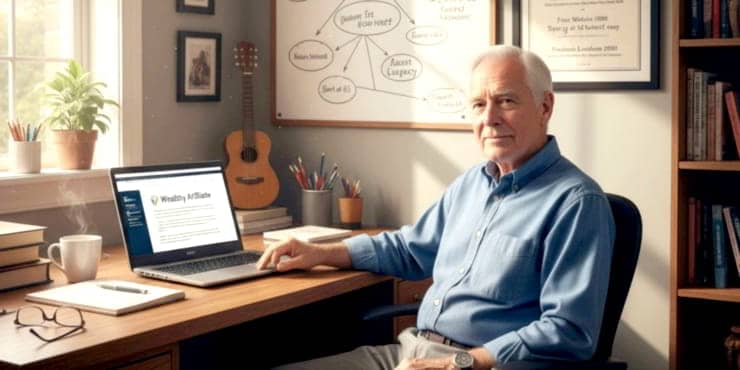
![Are Wealthy Affiliate Hubs Revolutionising Website & Content Development In [year]? A futuristic and sleek digital workspace designed for website management and content creation - Wealthy Affiliate Hubs](https://ml0yvzumdtic.i.optimole.com/cb:k6B_.1fa14/w:740/h:370/q:mauto/https://solobusinessmind.com/wp-content/uploads/2024/12/A-futuristic-and-sleek-digital-workspace-designed-for-website-management-and-content-creation-Wealthy-Affiliate-Hubs740x370-O.jpg)



